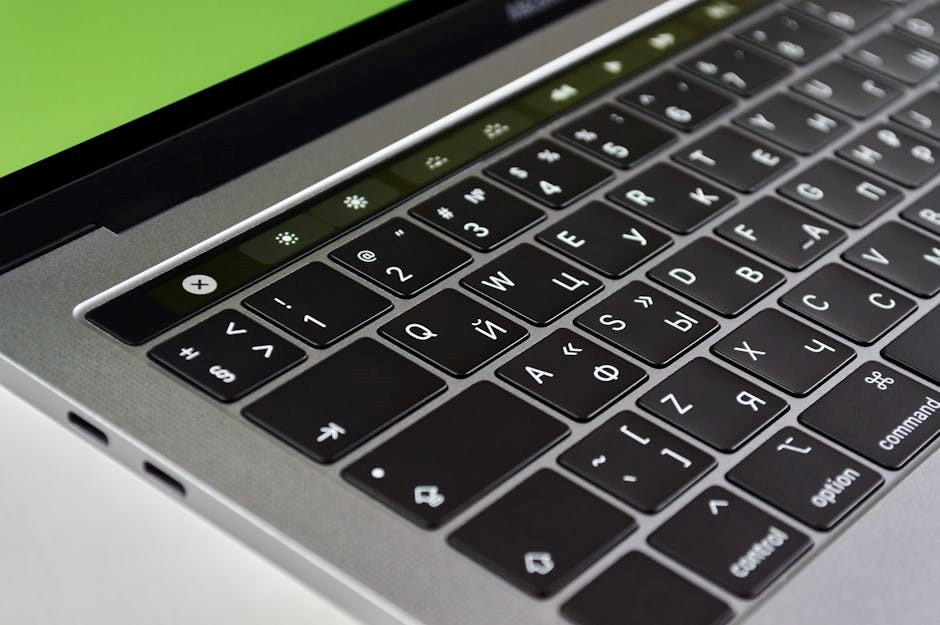A computer keyboard is an essential input device with various keys performing specific functions. Understanding these keys enhances efficiency in computing tasks, enabling users to navigate, type, and execute commands effectively. From alphanumeric keys to function keys, modifier keys, and special keys, each plays a unique role in user interaction. Mastering keyboard functions and shortcuts empowers users to streamline workflows, reduce mouse dependency, and achieve greater productivity in both personal and professional environments;
Overview of Keyboard Layout and Key Categories
A standard computer keyboard is divided into distinct sections, each containing keys with specific roles. The layout typically includes alphanumeric keys for typing letters and numbers, function keys (F1-F12) for executing commands, and modifier keys like Shift, Ctrl, and Alt to alter key functions. Cursor control keys, such as arrow keys, enable navigation, while special keys like Esc, Tab, and Enter perform unique actions. The numeric keypad simplifies data entry, and keys like Caps Lock and Num Lock toggle keyboard states. Understanding these categories helps users navigate and utilize keyboard functions efficiently for diverse computing tasks.
Importance of Understanding Keyboard Functions
Understanding keyboard functions is crucial for maximizing productivity and efficiency in computing tasks. Familiarity with keys and shortcuts enables users to perform actions swiftly, reducing reliance on the mouse and saving time. Knowledge of function keys, modifiers, and special keys aids in navigating software applications, editing documents, and managing system operations effectively. Additionally, mastering keyboard shortcuts enhances workflow, streamlines repetitive tasks, and improves overall user experience. This skill is essential for both beginners and advanced users to leverage the full potential of their computer systems efficiently.
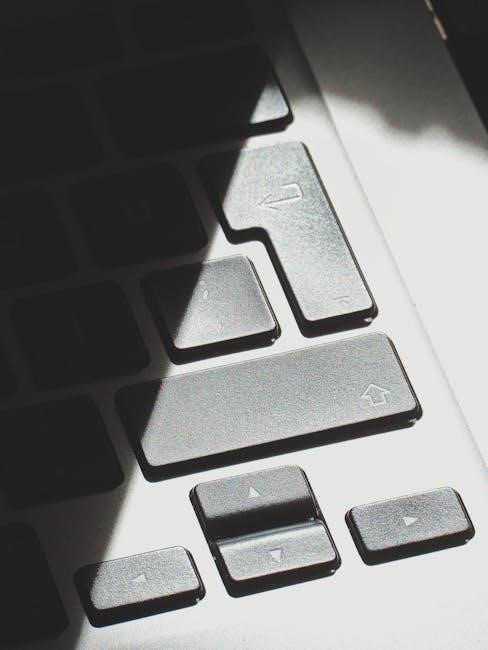
Alphanumeric Keys
Alphanumeric keys include letters, numbers, and symbols, enabling text input and data entry. They form the core of typing functionality, essential for writing, coding, and communication.
Letter and Number Keys
Letter and number keys are the primary input keys on a keyboard, enabling users to type text, enter data, and perform basic computations. Arranged in the QWERTY layout, these keys allow efficient typing. Number keys (0-9) can function as a numeric keypad when Num Lock is activated, enabling quick number entry. When combined with modifier keys like Shift, they produce uppercase letters and symbols, enhancing versatility. These keys form the foundation of keyboard interaction, essential for writing, coding, and data entry across various applications and systems.
Symbols and Special Characters
Symbols and special characters on a keyboard enhance typing versatility, allowing users to insert punctuation, mathematical operators, and unique glyphs. Keys like Shift and Alt modify base characters, producing symbols such as ‘@’, ‘$’, and ‘£’. Special characters, including accented letters and emojis, are accessible via combinations like Ctrl or Alt. The Print Screen key captures screenshots, while others like `~` and `|` serve specific coding or formatting purposes. These keys expand communication and creativity, enabling users to convey complex ideas and aesthetic elements in documents, emails, and digital content efficiently.
Function Keys (F1-F12)
Function keys (F1-F12) provide quick access to common tasks, enhancing workflow efficiency. They offer shortcuts like F1 for help, F5 to refresh, and F11 for full-screen mode, tailoring operations to user needs.
Common Functions Across Applications
Function keys (F1-F12) serve as universal shortcuts, offering consistent functionality across various applications. F1 typically opens help menus, while F5 refreshes pages or documents. F11 toggles full-screen mode, enhancing focus. F2 often renames files or folders, and F3 may open search menus. These keys provide quick access to common tasks, streamlining workflows. While specific functions vary by application, their universal nature makes them invaluable for efficient computing. Mastering these shortcuts can significantly enhance productivity and user experience across different software environments.
Application-Specific Function Key Shortcuts
Function keys (F1-F12) often serve application-specific roles, varying by software. For instance, F2 in Excel edits cell contents, while in Word, it opens the “Save As” dialog. F7 checks spelling in Word but opens the Thesaurus in Outlook. Similarly, F3 in Excel pastes named ranges, while in PowerPoint, it inserts a new slide. These shortcuts optimize workflows within specific programs, enabling quick actions like formatting, navigation, or feature access. Understanding these application-specific shortcuts enhances efficiency, allowing users to leverage tailored functionality for their most-used software.

Cursor Control and Navigation Keys
Cursor control keys, like arrow keys, Home, End, Page Up, and Page Down, enable precise navigation and scrolling in documents, spreadsheets, or web pages, enhancing productivity.
Arrow Keys for Movement
The arrow keys, located on the right side of the keyboard, allow users to move the cursor or selection in four directions: up, down, left, and right. These keys are essential for navigating text documents, spreadsheets, and web pages without using a mouse. In applications like Microsoft Word or Excel, they enable precise cell or text selection. Additionally, in gaming and graphic design, arrow keys often control movement or object positioning, making them versatile tools for both productivity and creativity.
Home, End, Page Up, and Page Down Keys
The Home, End, Page Up, and Page Down keys are essential navigation tools on a computer keyboard. The Home key moves the cursor to the beginning of a line or document, while the End key jumps to the end. Page Up and Page Down allow scrolling through documents or web pages one screen at a time. These keys enhance productivity by enabling quick navigation without using a mouse, especially in text editors, browsers, and spreadsheets. They are indispensable for efficient document management and navigation in both professional and casual computing tasks.

Modifier Keys
Modifier keys like Shift, Ctrl, and Alt alter the function of other keys when pressed together, enabling shortcuts, enhancing efficiency, and supporting specialized tasks across applications;
Shift, Ctrl, and Alt Keys
Shift, Ctrl, and Alt are essential modifier keys that change the function of other keys when pressed simultaneously. The Shift key capitalizes letters, activates symbols on keys, and modifies selection behaviors. The Ctrl (Control) key is central to shortcuts like copying (Ctrl+C), pasting (Ctrl+V), and opening new tabs (Ctrl+T). It also closes applications (Ctrl+F4) and refreshes pages (Ctrl+R). The Alt key enables menu navigation and is used in shortcuts like Alt+Tab for switching windows. Together, these keys enhance productivity by providing quick access to common functions across various programs and tasks, making them indispensable for efficient computing.
Windows Key and Its Functions
The Windows key, located on the bottom row of most keyboards, provides direct access to system features and shortcuts. Pressing it alone opens the Start menu, while combinations like Windows + D show the desktop and Windows + L lock the computer. It also enables quick access to settings (Windows + I), taskbar apps (Windows + T), and the Action Center (Windows + A). These shortcuts streamline navigation and system management, making the Windows key an indispensable tool for enhancing productivity and user experience in Windows operating systems.

Special Keys
Special keys like Esc, Tab, and Backspace are essential for navigation and editing. Enter executes commands, while Spacebar adds spaces, and Print Screen captures the screen.
Escape (Esc), Tab, and Backspace Keys
The Escape (Esc) key is used to cancel operations or close windows. The Tab key moves the cursor to the next field or option, enabling quick navigation. The Backspace key deletes the character before the cursor, helping with text correction. These keys streamline user interaction by providing essential functions for editing, navigation, and task management. They are fundamental components of efficient computing, allowing users to correct mistakes and maneuver through applications seamlessly. Proper utilization of these keys enhances productivity and reduces time spent on repetitive tasks.
Enter, Spacebar, and Print Screen (PrtScn) Keys
The Enter key executes commands, submits forms, and moves to the next line in text editors. The Spacebar inserts spaces between words or selections, aiding in text formatting. The Print Screen (PrtScn) key captures the screen’s image, saving it to the clipboard for further use. These keys are essential for navigation, input, and screen capture, enhancing user productivity. The PrtScn key, when combined with others, offers additional capture options, making it a versatile tool for documentation and sharing visual content efficiently.
Keyboard Shortcuts and Productivity
Keyboard shortcuts are key combinations that execute specific actions, boosting productivity by reducing mouse dependency and streamlining tasks like copying, pasting, and switching windows efficiently.
Common Shortcuts for Efficiency
Common keyboard shortcuts enhance productivity by enabling quick actions like copying (Ctrl+C), pasting (Ctrl+V), and undoing (Ctrl+Z). Ctrl+S saves files, while Ctrl+P prints documents. Alt+Tab switches between open windows, and F5 refreshes pages; These shortcuts streamline tasks, reducing mouse dependency and saving time. Learning them allows users to perform operations efficiently, making them indispensable for both casual and professional computing. By mastering these shortcuts, users can work faster and smarter, optimizing their workflow across various applications and tasks.
Customizing Keyboard Shortcuts
Customizing keyboard shortcuts allows users to tailor their workflow to personal preferences, enhancing efficiency. Many applications enable redefining keys, such as assigning Ctrl+Shift+S for a specific function. Tools like AutoHotkey or software settings let users create macros or remap keys. This feature is particularly useful for frequently used tasks, reducing repetitive actions. By personalizing shortcuts, users can optimize their productivity, ensuring a seamless and efficient computing experience tailored to their needs and habits, thus streamlining operations and improving overall performance across various applications and workflows.
Advanced Key Functions
Advanced key functions enhance productivity through specialized features like macro keys, programmable keyboards, and locking functions. These capabilities allow users to automate tasks, streamline workflows, and customize interactions, ensuring efficient and personalized computing experiences tailored to specific needs and applications.
Macro Keys and Programmable Keyboards
Macro keys and programmable keyboards offer advanced customization, enabling users to assign complex sequences or tasks to individual keys. This functionality streamlines repetitive actions, boosts efficiency, and personalizes workflows. By pre-programming macros, users can execute multiple commands with a single keystroke, reducing time spent on common tasks. Programmable keyboards further enhance this by allowing complete customization of key layouts and functions, catering to specific applications or user preferences. This feature is particularly beneficial for professionals, gamers, and developers seeking optimized productivity and precision in their work.
Locking Functions (Caps Lock, Num Lock, etc.)
Locking functions like Caps Lock, Num Lock, and Scroll Lock provide toggling features that modify keyboard behavior. Caps Lock switches between lowercase and uppercase letters, while Num Lock enables numeric keypad functionality. Scroll Lock, less commonly used, controls scrolling in certain applications. These keys offer convenience by maintaining a specific input mode without constant key presses. However, their accidental activation can lead to unintended text formatting or input issues, making them both useful and occasionally frustrating for users. Proper awareness of these locks is essential for smooth typing and navigation experiences.